MD Kitchen Sink
dev 30-06-2023

Headers
Lorem ipsum dolor sit amet, consectetur adipiscing elit. Nullam non ipsum a augue hendrerit mattis ut non ante. Vivamus sagittis neque a ligula porttitor, eu gravida arcu viverra. Proin metus ligula, luctus maximus consequat ut, finibus a turpis. Quisque lectus ex, euismod a accumsan vel, fermentum non odio. Suspendisse facilisis sem metus.
Lorem ipsum dolor sit amet, consectetur adipiscing elit. Nullam non ipsum a augue hendrerit mattis ut non ante. Vivamus sagittis neque a ligula porttitor, eu gravida arcu viverra. Proin metus ligula, luctus maximus consequat ut, finibus a turpis. Quisque lectus ex, euismod a accumsan vel, fermentum non odio. Suspendisse facilisis sem metus.
H1
H2
H3
H4
Alternatively, for H1 and H2, an underline-ish style:
Alt-H1
Alt-H2
Emphasis
Emphasis, aka italics, with asterisks or underscores.
Strong emphasis, aka bold, with asterisks or underscores.
Combined emphasis with asterisks and underscores.
Strikethrough uses two tildes. Scratch this.
Lists
- First ordered list item
- Another item
- Unordered sub-list.
-
Actual numbers don’t matter, just that it’s a number
-
Ordered sub-list
-
And another item.
You can have properly indented paragraphs within list items. Notice the blank line above, and the leading spaces (at least one, but we’ll use three here to also align the raw Markdown).
To have a line break without a paragraph, you will need to use two trailing spaces.
Note that this line is separate, but within the same paragraph.
(This is contrary to the typical GFM line break behaviour, where trailing spaces are not required.)
- Unordered list can use asterisks
- Or minuses
- Or pluses
Links
There are two ways to create links.
I’m an inline-style link with title
I’m a relative reference to a repository file
You can use numbers for reference-style link definitions
Or leave it empty and use the link text itself.
Some text to show that the reference links can follow later.
Images
Here’s our logo (hover to see the title text):
Inline-style:
![]()
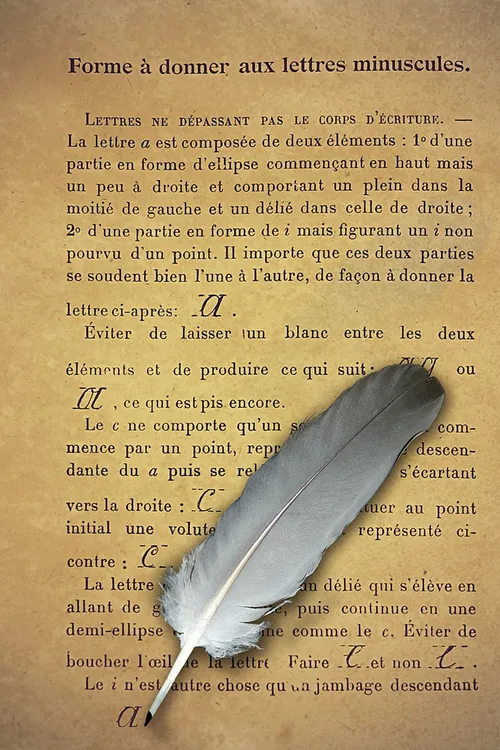
Code and Syntax Highlighting
Code blocks are part of the Markdown spec, but syntax highlighting isn’t. However, many renderers — like Github’s and Markdown Here — support syntax highlighting. Which languages are supported and how those language names should be written will vary from renderer to renderer. Markdown Here supports highlighting for dozens of languages (and not-really-languages, like diffs and HTTP headers); to see the complete list, and how to write the language names, see the highlight.js demo page.
Inline code has back-ticks around it.
Blocks of code are either fenced by lines with three back-ticks ```, or are indented with four spaces. I recommend only using the fenced code blocks — they’re easier and only they support syntax highlighting.
var s = 'JavaScript syntax highlighting';
alert(s);
s = "Python syntax highlighting"
print s
No language indicated, so no syntax highlighting in Markdown Here (varies on Github).
But let's throw in a <b>tag</b>.
Tables
Tables aren’t part of the core Markdown spec, but they are part of GFM and Markdown Here supports them. They are an easy way of adding tables to your email — a task that would otherwise require copy-pasting from another application.
Colons can be used to align columns.
| Tables | Are | Cool |
|---|---|---|
| col 3 is | right-aligned | $1600 |
| col 2 is | centered | $12 |
| zebra stripes | are neat | $1 |
There must be at least 3 dashes separating each header cell. The outer pipes (|) are optional, and you don’t need to make the raw Markdown line up prettily. You can also use inline Markdown.
| Markdown | Less | Pretty |
|---|---|---|
| Still | renders | nicely |
| 1 | 2 | 3 |
Blockquotes
Blockquotes are very handy in email to emulate reply text. This line is part of the same quote.
Quote break.
This is a very long line that will still be quoted properly when it wraps. Oh boy let’s keep writing to make sure this is long enough to actually wrap for everyone. Oh, you can put Markdown into a blockquote.
Horizontal Rule
Three or more…
Hyphens
Asterisks
Underscores
Line Breaks
My basic recommendation for learning how line breaks work is to experiment and discover — hit <Enter> once (i.e., insert one newline), then hit it twice (i.e., insert two newlines), see what happens. You’ll soon learn to get what you want. “Markdown Toggle” is your friend.
Here are some things to try out:
Here’s a line for us to start with.
This line is separated from the one above by two newlines, so it will be a separate paragraph.
This line is also begins a separate paragraph, but…
This line is only separated by a single newline, so it’s a separate line in the same paragraph.
(Technical note: Markdown Here uses GFM line breaks, so there’s no need to use MD’s two-space line breaks.)
YouTube Videos
They can’t be added directly but you can add an image with a link to the video like this:
Or, in pure Markdown, but losing the image sizing and border:



